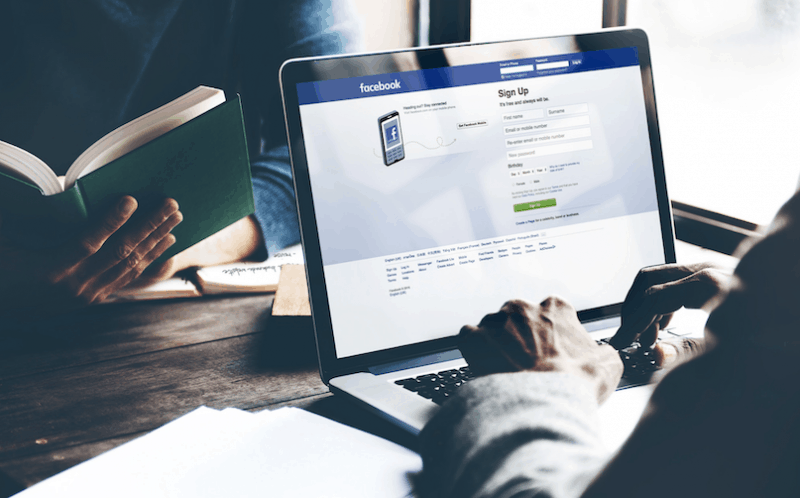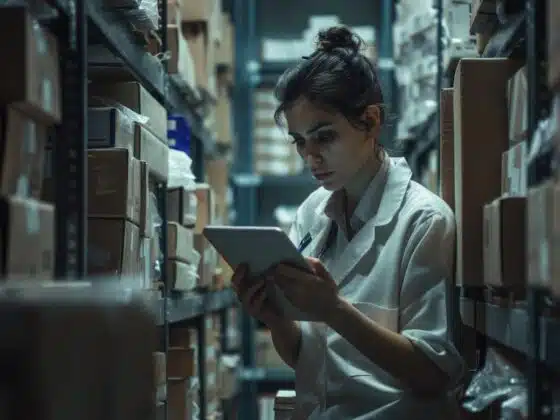Welcome to the Ultimate Facebook Retargeting Guide.
The only guide you need to learn why Facebook Retargeting (Remarketing) is important, how it works, and how you can set it up for your own business.
Remember when you saw a laptop ad on Facebook shortly after you browsed Amazon for the exact same model?
Well, that’s remarketing in a nutshell.
Maybe a bit creepy when you’re the customer. But a goldmine when you’re a marketer.
Attracting customers on Facebook even though they’ve engaged with your business off Facebook is pretty neat.
Why Retargeting is Now More Important Than Ever
Did you know that Facebook ads are declining in effectiveness? According to Marketing Dive, the average price per Facebook ad has increased by 43% while the number of ad impressions served increased just 4%.
Due to these algorithm changes, advertisers are spending more money while their audience is spending less time on site.
It has become, therefore, a priority to find new tactics that lead to a more effective and cost-friendly approach.
And this is exactly why we are writing this guide.
We discovered that the best way to cut the cost of Facebook ads is by putting a lot more focus on retargeting.
Let’s start with some numbers.
Average click-through rate (CTR) for Facebook display ads is 0.07%. But for remarketing ads CTR is much higher – 0.7%.
Big difference, right?
Now, imagine being in front of your customers’ eyes at least 8 times per day. Because that’s how many times people access Facebook per day.
With so many competitors you will need to get creative and use modern technology to succeed in Facebook ads.
It’s important to break your audience down into different segments for different forms of remarketing.
Retargeting example:
- A person who clicked through your site but didn’t purchase
- A person who made a purchase
Each of these segments most likely needs a different retargeting campaign so get creative and use common sense.
Benefits of Facebook retargeting ads
Okay, let’s get down to business. As of this year, Facebook has made some updates:
- You can add a pixel to Facebook groups
- Eight new standard events
- Facebook stories ads
- Facebook Attribution
- Creative specific breakdowns
And more…
These are fantastic updates which make marketers’ life easier and certainly more valuable.
Here are a few benefits you can achieve by using Facebook retargeting ads:
- Brand awareness
- Target ads to your customers/subscribers
- Lookalike audience
- Building social trust
- Facebook Ads don’t have any geographical and/or time restrictions
- Increase the odds of
purchase - Retargeting campaigns have significantly higher CTR and conversion rates
Facebook Ads vs. Google Ads
When it comes to digital advertising, there are two well-known giants – Google and Facebook.
There are many reasons for picking one over another but let’s take a look at why we would rather go with Facebook.
First off, Google is superior to Facebook if we look at the ROI on the actual amount of dollars spent. You can see it here.
But Facebook Advertising should, undoubtedly, be at the center of a business’s marketing plan.
Why?
- Not only does it give you a deeper insight into your audiences’ social behaviors, but also allows you to grow a social community around your business. It’s always good to have more followers on your Facebook Page.
- Facebook collects a lot of data. The pages you like, the topics you engage in, your friends, your birth date, your current location and so much more. Imagine what value this can create for advertisers looking to target specific users.
- Facebook Ads helps you target people based on their behaviors and patterns, which you can choose as a targeting option. So, make sure to know your customer and create a buyer persona.
Yes, Facebook Ads, unlike Google Ads, are not based on a user’s search query but, if used correctly, it can become a powerful tool.
GDPR and what it means to you
Didn’t GDPR kill retargeting ads?
Well, not exactly.
Here’s what you need to know.
Starting May 25, 2018, all companies that process personal data of European residents have to comply with EU GDPR (General Data Protection Regulation).
Here, you are the Data Controller (the person/company that collects personal data) and Facebook is the Data Processor (the person/company that processes personal data on behalf of the Data Controller).
As the Data Controller you:
- Inform your customers/prospects (Data Subjects) why and how you collect their personal data
- Provide information about yourself as the Data Controller
- Allow customers/prospects to inquire whether you are collecting/using their personal data
- Get their consent before collecting personal data
- Provide them with the option to opt out anytime they want and to have their personal data deleted
- Let your customers/prospects download their data from you
You primarily record online conversions using Facebook Pixel. It’s a cookie-like code which is installed on your website to track the actions of website visitors, consequently report to Facebook.
You are obliged to get your visitors’ consent if you want to use Facebook Pixel.
It is critical to abide by these regulations or you could be facing hefty charges and penalties.
Yes. It is possible that people might not give their consent for you to process their data. However, the benefits of Facebook retargeting are just too good for you to not, at least, attempt it.
In conclusion, you are responsible and liable for GDPR just as much as Facebook.
Creating events and conversions
Both Standard Events and Custom Conversions allow you to track actions on your website(s) across different platforms.
Setting up standard events
When you Install the Pixel Code on a website you can choose whether you want Facebook to handle the installation process or if you do it yourself, manually.
If you do it yourself, through Standard Events, you know where the pixel is placed. If you rather choose Automatic events, Facebook will place the Pixel where it thinks it’s important.
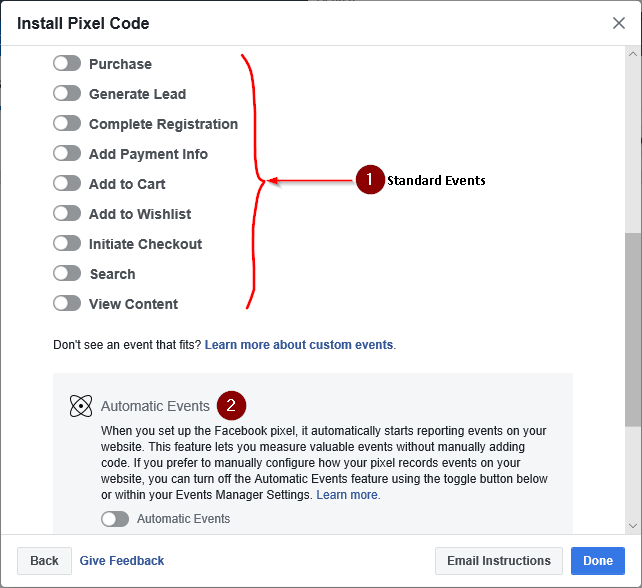
- – You have to set up code for each Standard Event on corresponding pages.
- – Automatically detect events on your website without installing Event codes.
I would advise you not to use Automatic Events. One problem is that it can detect events only if your website was coded in a way that Facebook can understand.
Another problem is that Automatic Events will detect irrelevant events. When you only want to record a “purchase event”, but it detects “purchase” as well as “add to cart” events, the conversion rates will be inaccurate.
Hence, it’s wise to use the Standard Events and set them up on your website manually.
From the list of Standard Events, select the one(s) you need.
Let’s take an example. You’re hosting a seminar. Your goal would be to get people to sign up for it, through a registration form. For this, you will use the Complete Registration Event.
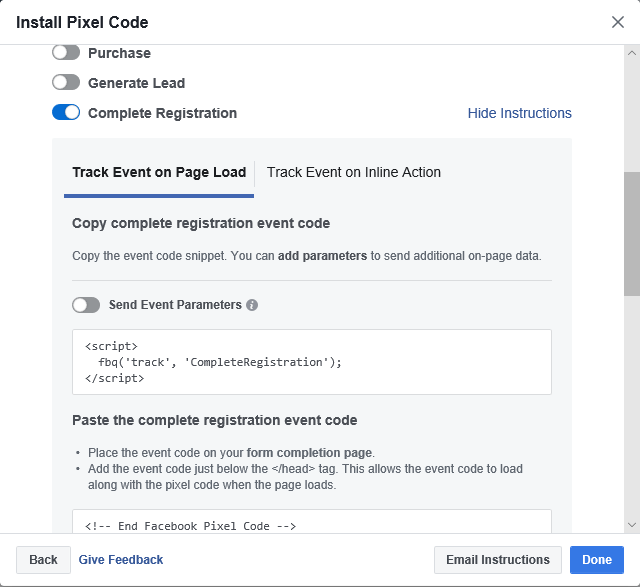
In a normal scenario, they will click on the ad’s link. They will be redirected to a landing page with the registration form and fill it out. After that, one of two things will happen.
If you’re using a thank you page, you will install the Event code on that page. The Event will be triggered when the page loads.
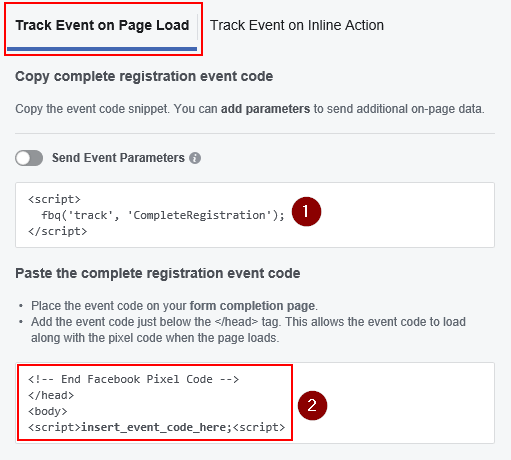
- – Event code
- – Placement of Event code
If you’re not using a thank you page, you will install the Event code in the conference registration page. The Event code will be triggered when the user submits the form.
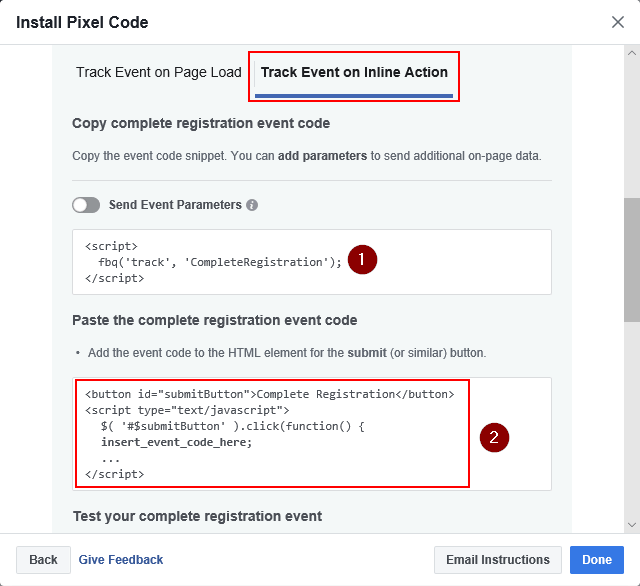
- – Event code
- – Placement of Event code
Additionally, you can install the Event code with some parameters in both “On Page Load” and “Inline Action” methods.
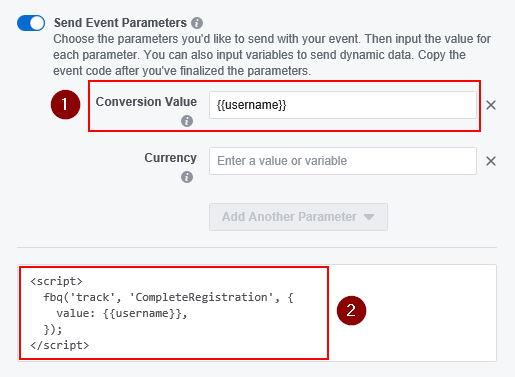
- – Here you will insert a variable or value such as username or an automated registration number. Facebook matches the parameter(s) to exclude people from remarketing.
- – You will copy-paste this Event code based on which method you use to track the conversion event.
Setting up custom conversions
Custom Conversions are basically Custom Events that you can create to suit your needs. In most cases your conversion will be in the Standard Events.
For example, you want the attendee to download an e-book related to the seminar. In that case you would setup a Custom Conversion rule.
Here’s how it’s done.
Click on the three lines in the top left corner.
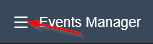
From the Measure & Report section, click on Custom Conversions.
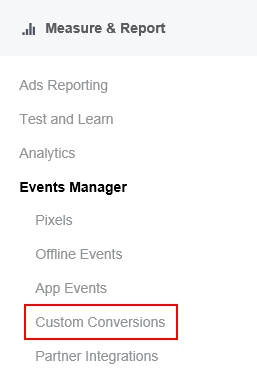
Click on “Create Custom Conversion”.

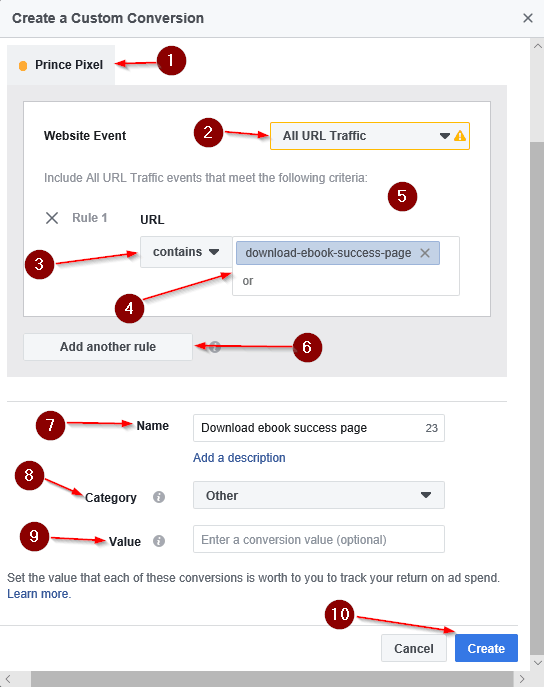
- – Pixel’s name
- – Set the target URL
- – Keyword match type
- – Keyword(s) to look for in the target URL
- – URL Rule
- – More URL Rules
- – Custom Conversion name
- – Custom Conversion type
- – The conversion value to be sent on event trigger
- – Create Custom Conversion
Facebook allows you to create up to 100 rules per account.
The next step is to create a Custom Audience from all the metrics you’re recording.
Creating a custom audience
There are 5 Custom Audience types as of June 2018. Online businesses will primarily create Custom Audience from Website Traffic so this is the option we will focus on.
- Go to the audiences panel
Open the options menu.
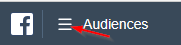
From the Assets section, click on Audiences.
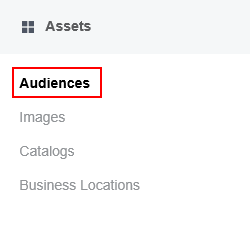
2. Select custom audience option
Select Custom Audience from the list of options.
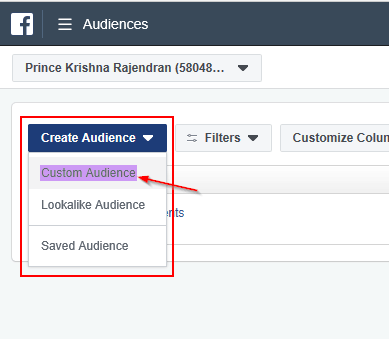
3. Select website traffic.
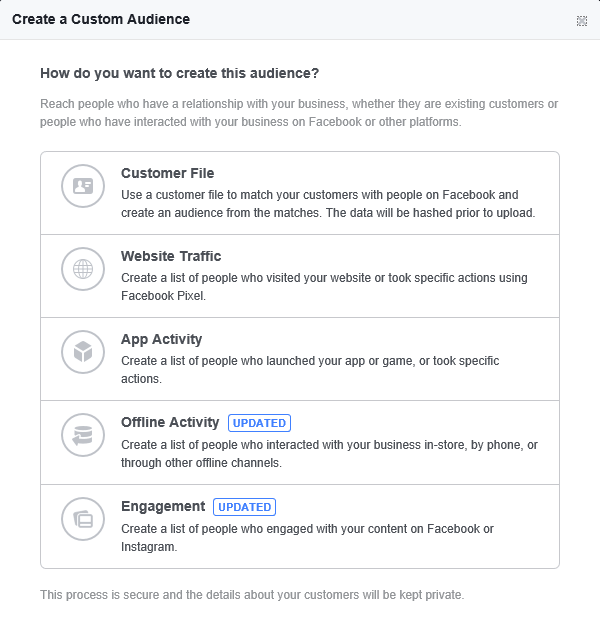
Website Traffic:
You can learn how to use the Facebook Pixel you installed on your website.
Here’s how:
- Create Facebook Pixel
- Install Pixel on your website
- Add Events
- Create Custom Audience(s)
- Analyze and optimize your events, audience, and your marketing funnel in general
By following these steps, we can almost guarantee that the results will follow.
On top of that, the ability to keep track of user activity even across multiple devices and platforms makes it even better. Once you set it up, Facebook will take care of the rest.
You can get creative and narrow down to a considerable extent.
For example, when your customer looks at holiday packages to Hong Kong, you can remarket holiday packages to nearby/similar countries, or cheaper fares for different dates.
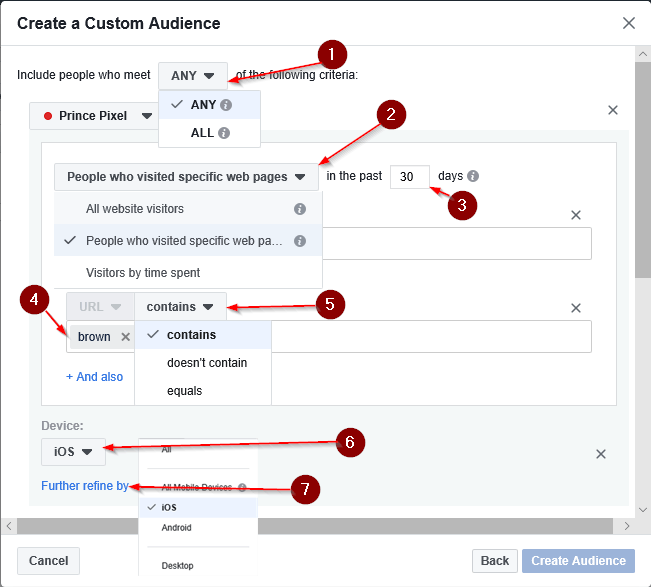
- – One/many criteria
- – Considered customer action
- – Action’s timeframe
- – Keywords to be searched in the URL
- – Keyword match type
- – Device type and operating system
- – Add additional conditions
You can also exclude segments from remarketing by adding an exclude section. Everything is the same as the previous section. However, keep in mind that everything you filter here will be excluded from your Custom Audience.
Once everything is set up, things get easier. You will simply have to adapt and improve as needed.
Retargeting strategies
It would probably take a long time to explain these strategies in-depth, so let’s briefly touch every possible retargeting method.
- Show retargeting ad to people who have visited your website in the last 14-30 days.
- Make a 24-hour sale promotion for people who visited your website in the past 3 days. (It’s a great way to improve engagement too)
- Create retargeting ads based on a specific product or service page. Create an ad that targets their unique qualities.
- Upsell or cross-sell more products. After a customer buys something from you, it signals interest. So why not offer them more?
- After you have gathered sales you are ready to create Lookalike Audiences. Lookalike Audiences are probably one of the most powerful features of Facebook marketing.
- If you have a “free” budget you can create retargeting ads for people who visited your site in the past 45 days to make them remember your brand.
- Create dynamic ads to promote a product catalog.
Some Tips Before You Go
- Make sure you have a good relationship with your customers before starting to sell. Build brand awareness and trust first.
- Ensure that your advertisements correspond to the customer’s stage.
- Be meticulous when selecting your retargeting audience. Not all products are frequently bought.
- Your strategies won’t always be successful so keep experimenting with new strategies until you find the right one.
And there you have it folks. You are all set to harness the power of Facebook Retargeting.
Good luck out there, fellow marketer!